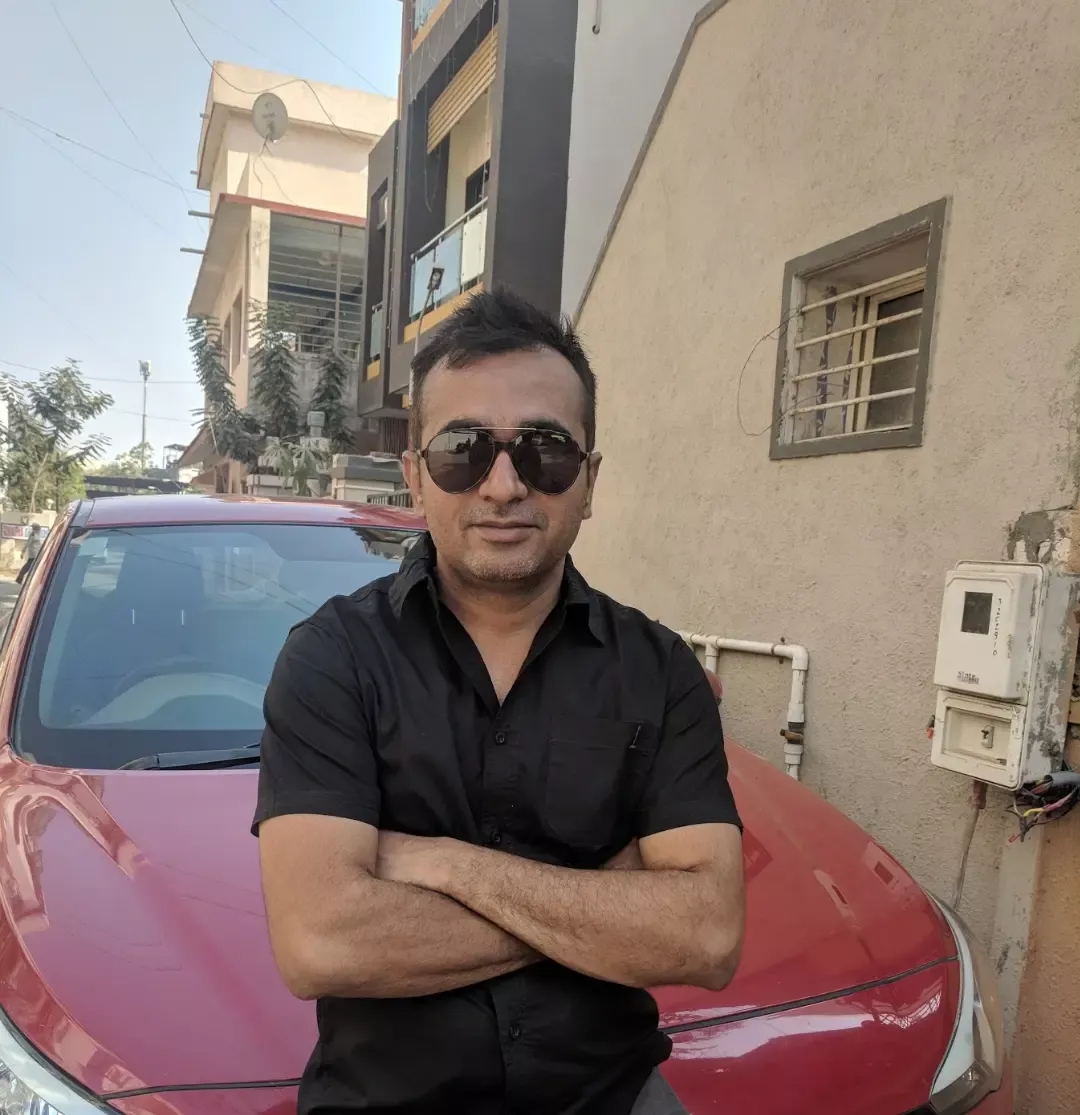Why Your Homepage Matters
Your website’s homepage is the digital front door to your brand. It’s the first thing visitors see, and it plays a crucial role in making a strong first impression. A well-designed homepage can enhance user engagement, improve conversions, and boost SEO rankings.
In this guide, we’ll walk you through the steps to create a custom WordPress homepage, whether you’re using the built-in Site Editor, a page builder plugin, or custom coding.
1. Understanding WordPress Homepages
By default, WordPress displays your latest blog posts on the homepage. However, most websites need a static homepage that reflects their brand and directs visitors to key sections.
There are three primary methods to create a custom WordPress homepage:
- Using the WordPress Site Editor (Full-Site Editing) – Ideal for block-based themes.
- Using a Page Builder (Elementor, Beaver Builder, etc.) – Great for advanced design flexibility.
- Custom Coding with HTML & CSS – Suitable for developers seeking full control.
🔗 Related article: How to Customize WordPress with the Site Editor
2. Setting Up a Static Homepage in WordPress
Before customizing your homepage, you need to set a static front page:
- Go to WordPress Dashboard > Settings > Reading.
- Select A static page under “Your homepage displays”.
- Choose or create a new page for your homepage.
- Click Save Changes.
This tells WordPress to display a specific page instead of your latest blog posts.
3. Designing Your Homepage with the WordPress Site Editor
For block-based themes, the WordPress Site Editor (Full-Site Editing) allows complete customization:
- Access the Site Editor – Navigate to Appearance > Editor.
- Select Your Homepage Template – Click “Templates” and choose “Home”.
- Customize the Layout:
- Use Group Blocks to structure sections.
- Add Cover Blocks for eye-catching hero images.
- Include Call-to-Action Buttons for conversions.
- Save and Publish – Once satisfied, click Save to apply changes.
🔗 Related article: Best WordPress Themes for Full-Site Editing
4. Creating a Custom Homepage with Page Builders
If you prefer a drag-and-drop interface, plugins like Elementor, Beaver Builder, or Divi offer powerful customization options.
Steps to Build a Homepage with Elementor:
- Install and Activate Elementor
- Create a New Page and set it as the homepage.
- Launch Elementor Editor and choose a pre-designed template or build from scratch.
- Customize Sections:
- Add a Hero Section with a compelling headline and button.
- Insert Service Highlights using icons and text blocks.
- Display Customer Testimonials for credibility.
- Add a Contact Form for lead generation.
- Publish Your Design.
🔗 Related article: How to Use Block Patterns in WordPress
5. Custom Coding Your Homepage (For Developers)
If you have coding experience, you can create a fully customized homepage by modifying your theme’s template files.
Steps to Customize Your Homepage with Code:
- Locate the homepage file – Usually
front-page.phporhome.phpin your theme folder. - Edit the Template – Use HTML, CSS, and PHP to design your layout.
- Use Custom CSS – Add styles via
style.cssfor unique designs. - Enhance with JavaScript – Implement animations or dynamic elements.
- Save & Upload the File – Update your theme and test the design.
🔗 Related article: Best WordPress Speed Optimization Tips
6. Essential Elements of a High-Performing Homepage
Regardless of the method you choose, an effective homepage should include:
✅ A Clear Headline – Instantly tells visitors what your site is about. ✅ Strong Visuals – Use high-quality images, videos, or background effects. ✅ Navigation Menu – Ensure easy access to important pages. ✅ Call-to-Action (CTA) – Encourage users to take the next step. ✅ Trust Signals – Include testimonials, reviews, or client logos. ✅ Mobile Responsiveness – Ensure your homepage looks great on all devices.
🔗 Related article: How to Optimize WordPress for Speed and Performance
7. Optimizing Your Homepage for SEO & Performance
A beautiful homepage is only effective if it loads fast and ranks well in search engines. Follow these best practices:
- Optimize Images – Use WebP format and compression plugins.
- Minimize CSS & JavaScript – Use a caching plugin like WP Rocket.
- Enable Lazy Loading – Improve performance by deferring off-screen images.
- Use an SEO Plugin – Rank Math or Yoast SEO helps optimize metadata.
- Ensure Mobile-Friendliness – Use Google’s Mobile-Friendly Test tool.
🔗 Related article: Using AI to Improve Your WordPress Content
Conclusion: Create a Homepage That Converts
Your homepage is the most critical page on your website. Whether you use the WordPress Site Editor, a page builder, or custom coding, the goal is to create an engaging, fast-loading, and user-friendly homepage that aligns with your brand and drives conversions.
Which method do you prefer for designing your WordPress homepage? Share your thoughts in the comments below!